In my first post Introduction i wrote about what i am going to write on this blog. So i think i might have made it clear what exactly i am going to write. If you look carefully i am going to talk about two languages (Python, Fortran), there application (Computational Physics) and an operating system (Linux).
Those of you who use Linux must be knowing that Linux is extremely powerful platform for programming. Due to recent development in various Linux based operating systems such as Ubuntu, Linux mint, CentOS, Linux Kali (Formerly Backtrack), Linux Voyager, etc etc it has becoming very likely that anyone can use them with programming knowledge or without.
Someone with very little knowledge of command line programming or shell scripting can do day today tasks very efficiently and with ease. Consider an example, If you want to move folder1 from directory1 to directory2 you just need to open terminal go to directory1 and type,
and press enter. Boom!! You have successfully moved your folder.
OK OK!! I got your question, what is Terminal??? right? I wont be talking much technical terms in this post, So i will explain in extremely simple words what it is. (Terminal is much more than what i will say here). So putting in simple words terminal is a program in Linux based operating system through which you can easily access entire Operating system through command line.
Thats it about terminal in this post, If you wish i will write another post with in depth overview of terminal. In this post i want to emphasis more on Linux, and questions like which Linux OS will be better for you ? and bit about command line i.e i will teach you few basic Linux commands which will make your life easy.
Linux is a open source project so unlike other OS platforms you wont have to pay for OS purchase i.e It is absolutely free.
I use Linux Ubuntu on my personal laptop and work desktops. And there is reason behind it, I Found it to be more stable than other Linux versions plus it provides very rich UI and support. Each Ubuntu LTS version gets very long term support (In fact LTS stands for Long term Support).
Look at below screen shot where you will see for how long you will be getting official support for Latest Ubuntu version i.e Ubuntu 16.04 LTS.
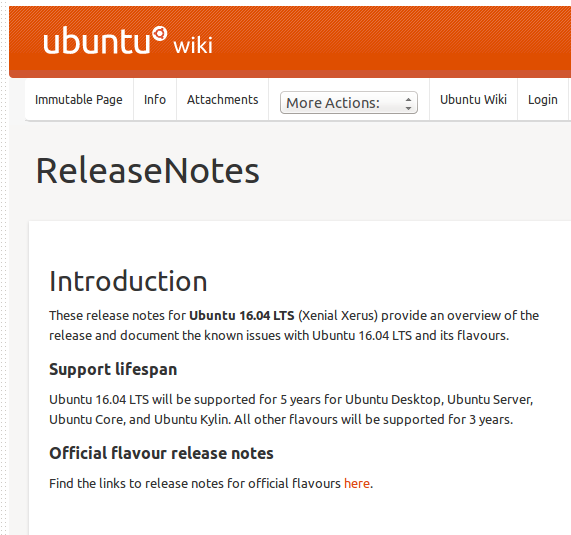
In second section “Support lifespan” you can clearly see that “Ubuntu 16.04 LTS will be supported for 5 years for Ubuntu Desktop, Ubuntu Server, Ubuntu Core, and Ubuntu Kylin”
Due to above mentioned reasons i love to use Ubuntu and of course it has a great UI. look at below screen shot of my main screen(I just moved all the trash on desktop to Desktop-kachra folder to get this screen shot :P).

If you can see This is very clean and neat GUI. The applications tray is on left side where you can create app shortcuts to access those applications on single click or as shown in below image you can click on first icon(with Ubuntu logo) in the app tray and search for any application you want to open.
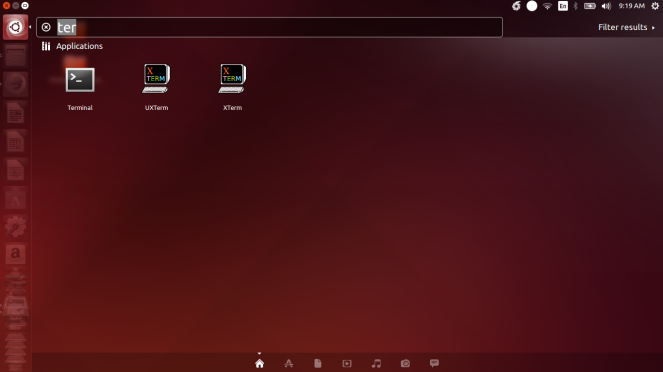
This are few cool things about Linux. Lets not go deeper into it in just first session of Linux OS introduction. We will save all this for some other post on Linux basics.
As you have seen above all i can say is “you got to fall in love with Linux Ubuntu.” If you want to Install Linux Ubuntu go to the following link and download the latest or most stable version of Linux Ubuntu. [Plus i will write posts on other versions of Linux OS’s other than Ubuntu] . Here is your download Link.
Click on Download Ubuntu for Desktop and you will be redirected to the charity page. If you want to contribute to Linux community you can pay through paypal. Or else you can skip this step and directly go to the download.
Once you have downloaded latest version of Ubuntu you are ready to go and install it on your PC/laptop. Since the process of installing Ubuntu is easy but bit lengthy so instead of making this post humongous i would like to save it for another post and will make step by step guide for installing Ubuntu. [Whether you want to dual boot or keep Ubuntu as standalone OS i will include everything in it] I will a link to that post right here. If you want that post ASAP just comment and ask for it and i will make the post as soon as possible.( Else wait for 4 5 days :P)
So i guess you got the essence of what Ubuntu is and why i use it. I will recommend you to use Ubuntu for your personal use. If you want to install Linux for other purposes like Servers etc i will recommend you best suitable Linux version in upcoming posts.
Like, if you are a hacker I will suggest you to go with Linux Kali [Formerly Backtrack]. which has a set of pre-installed apps which will make your hacking task pretty easy.
Now for those who have started using Linux recently and wants to learn few commands to make life easy. I will try to go through all the necessary commands you must know to start using Linux terminal. If i miss any lease tell in the comment and i will add it to the list.
- First command i would like to add is
ls
So what exactly does this command do?? It will list the directory contents. That means it will list all the things that are there in current directory you are in. Consider Below screen shot of terminal where i am in my home directory.
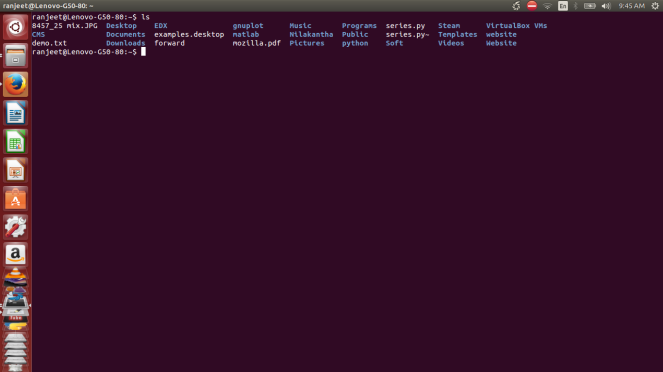
Ubuntu ls Command - Second command i would like to talk about is cd. Since using ls command we can see in which directory we are now. In order to go from one directory to another we will use cd command. For example, lets say i want to go from my home directory to Music directory i will use following command,
cd Music
While i am currently in my home directory, Consider following screen shot.
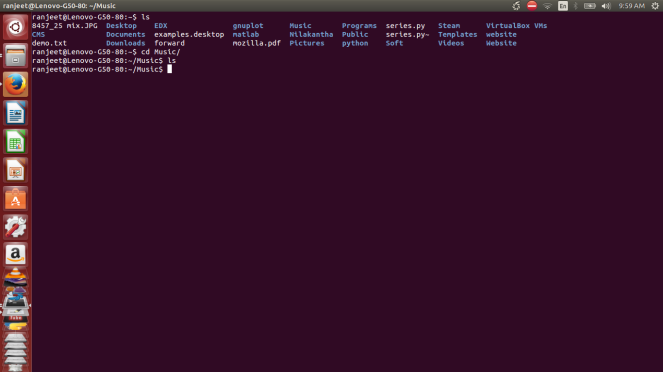
Ubuntu cd command Now i guess you can easily go inside any directory. But in order to come out of that directory and go to previous directory just use Linux special character “..”.
cd ../
and you are done 🙂
- To make new folder use following command
mkdir foldername
and you are done. Consider below screen-shot where i have created a new folder inside Music directory named foldername.
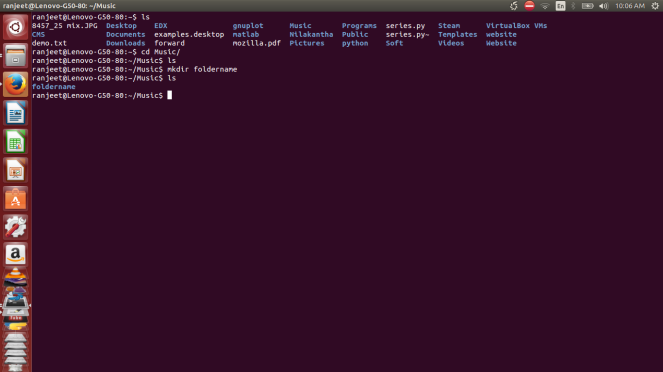
- And last thing to know is how to go to home directory directly. This is very easy all you have to do is use another Linux special symbol ~ with cd. and it will take you to your home directly directly. The format of the command you will enter would be something like below.
cd ~
Consider below screen-shot
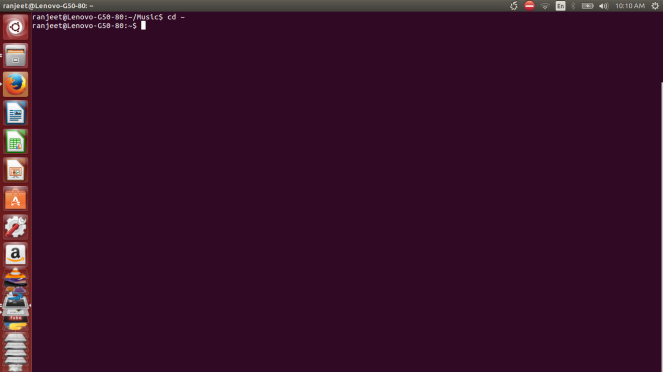
So to summarize, this is very basic introduction to Linux and how to use it. In next few i will be talking about how to install Linux Ubuntu or dual boot with windows. I should have started with that post first. But i thought it would be good to introduce you to the basic facts about Ubuntu first and then take you to the OS itself.
I understand that this has become a very lengthy post with so many images but i assure you this is what which will help you to learn. I am writing what i think will be useful to you to start with Linux.
I hope above post will be of a little help to those who wants to start with Linux [Ubuntu or any other ].
Thank you 🙂
Great Post!! Keep it up
LikeLike
Thank you Anonymous for your support
LikeLike
Useful for new to Ubuntu users
LikeLike
Thank you
LikeLike